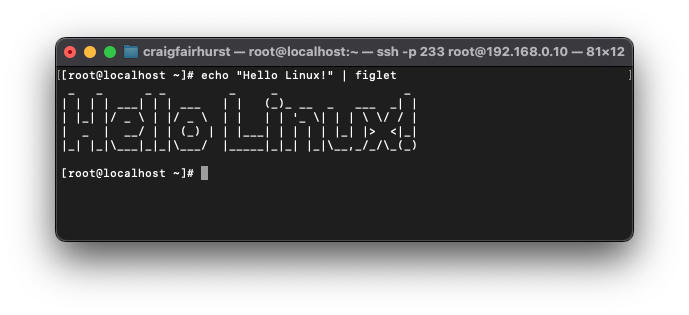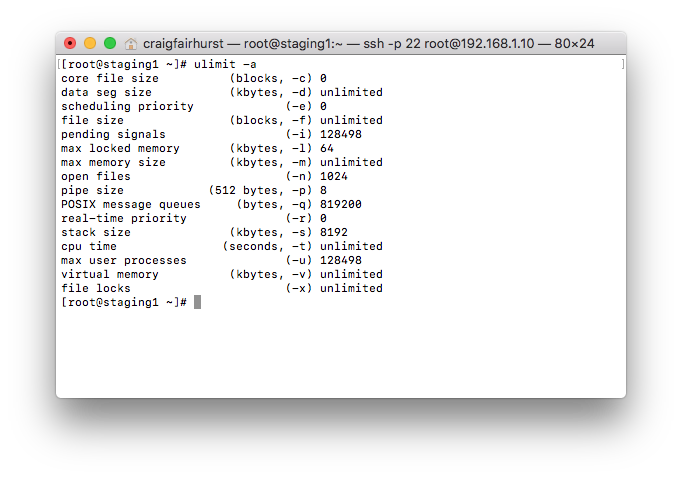- Posted on
- Featured Image
Exploring how to use simple Linux Bash commands to generate QR codes directly in the terminal can be an exciting and useful endeavor. Let's dive into the specifics of using the qrencode utility. A1: qrencode is a utility software in Linux that enables the creation of QR codes for any given input. It’s a flexible tool that allows you to output QR Codes in different formats including PNG, EPS, SVG, and ANSI, making it powerful for both command-line applications and graphical needs. Q2: What does -t ANSI imply in the qrencode command? A2: The -t ANSI option in the qrencode command specifies the type of output you want for your QR code.