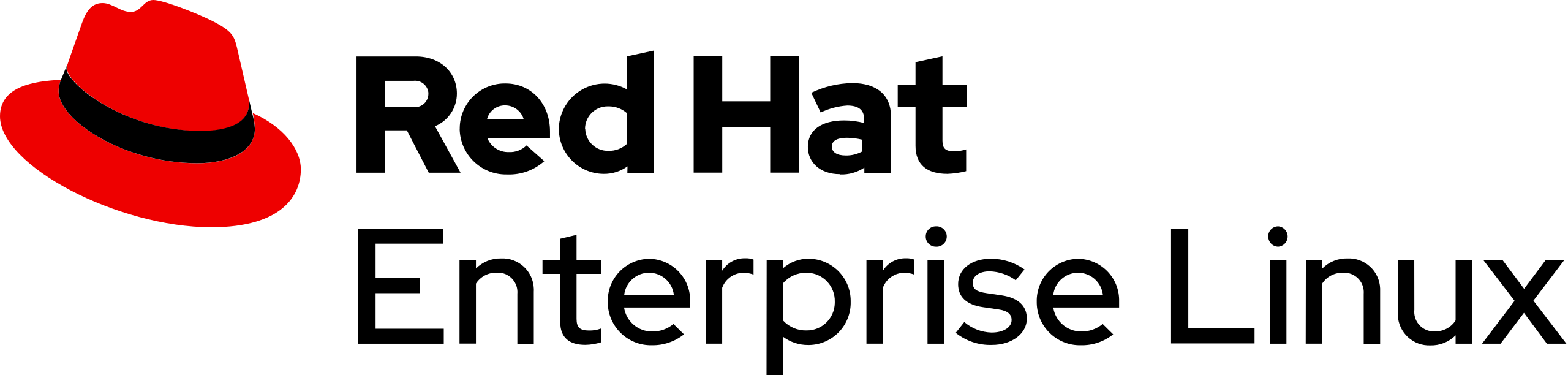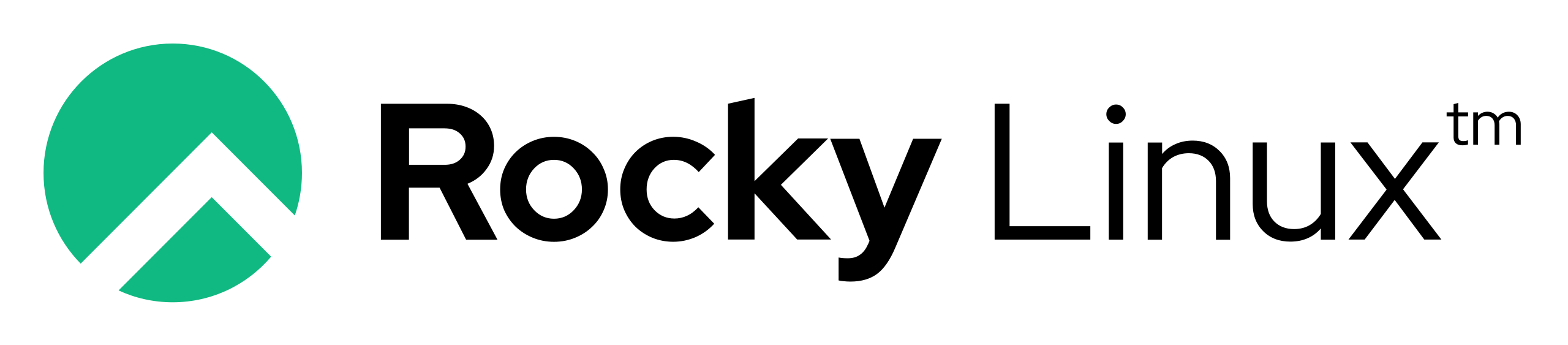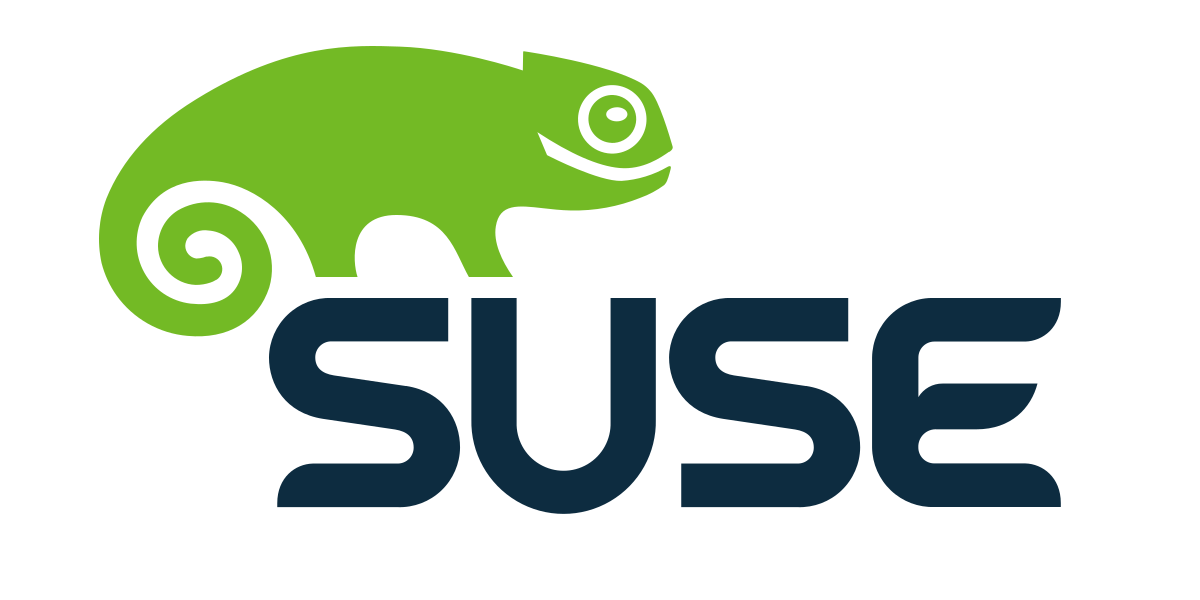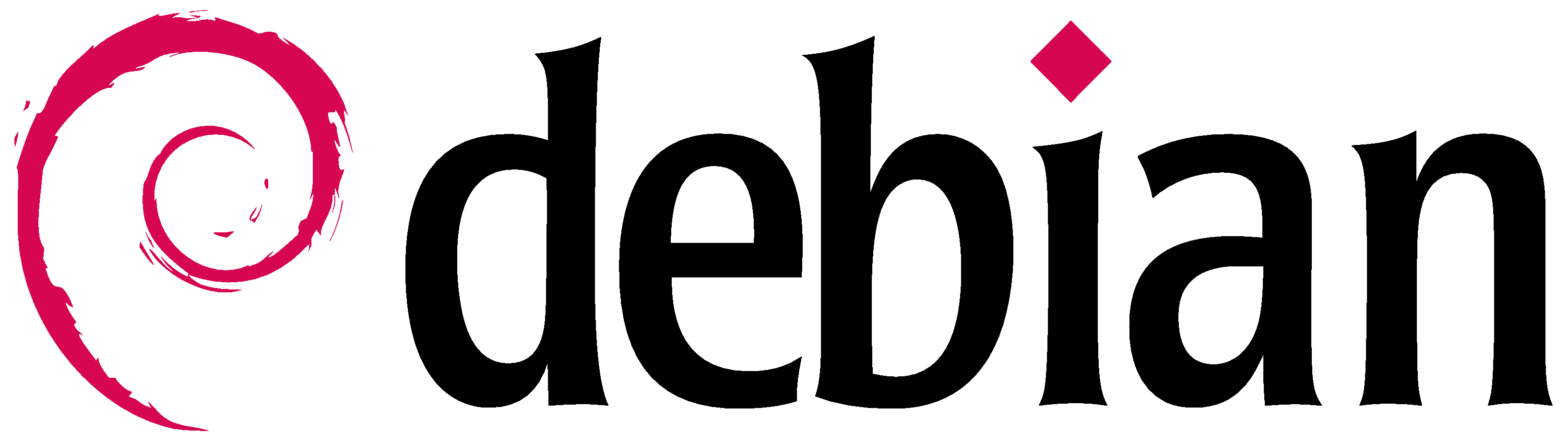- Posted on
Linux is an open-source Operating System which is released with different flavours (or distros) under the guise of free-to-use software. Anybody can download and run Linux free-of-charge and with no restraints on the end-user; you could release, distribute and profit from Linux with relative ease with no worry of associated cost or licensing infringement.
It is fair to say Linux has formidably and profoundly revolutionised and defined the process of interacting with electronic devices. You can find Linux in cars, refrigerators, televisions and of course, as a desktop-grade or headless operating system. Once you become accustomed to Linux, you quickly see just why all the top 500 supercomputers all run Linux.
Linux has been around since the mid-1990’s and is is one of the most reliable, secure and hassle-free operating systems available. Put simply, Linux has become the largest open sources software project in the world. Professional and hobbyist programmers and developers from around the world contribute to the Linux kernel, adding features, finding and fixing bugs and security flaws, live patching and providing new ideas—all while sharing their contributions back to the community.
Wikipedia
Linux is a family of open-source Unix-like operating systems based on the Linux kernel, an operating system kernel first released on September 17, 1991, by Linus Torvalds.
Direct Link to Linux on Wikipedia
Open Source
Linux is a free, open source operating system, released under the GNU General Public License (GPL). Anyone can run, study, modify, and redistribute the source code, or even sell copies of their modified code, as long as they do so under the same license.
Command Line
The command line is your direct access to a computer. It's where you ask software to perform hardware actions that point-and-click graphical user interfaces (GUIs) simply can't ask.
Command lines are available on many operating systems—proprietary or open source. But it’s usually associated with Linux, because both command lines and open source software, together, give users unrestricted access to their computer.
Installing Linux
For many people, the idea of installing an operating system might seem like a very daunting task. Believe it or not, Linux offers one of the easiest installations of all operating systems. In fact, most versions of Linux offer what is called a Live distribution, which means you run the operating system from either a CD/DVD or USB flash drive without making any changes to your hard drive. You get the full functionality without having to commit to the installation. Once you’ve tried it out, and decided you wanted to use it, you simply double-click the “Install” icon and walk through the simple installation wizard.
Installing Software on Linux
Just as the operating system itself is easy to install, so too are applications. Most modern Linux distributions include what most would consider an app store. This is a centralized location where software can be searched and installed. Ubuntu Linux (and many other distributions) rely on GNOME Software, Elementary OS has the AppCenter, Deepin has the Deepin Software Center, openSUSE has their AppStore, and some distributions rely on Synaptic.
Regardless of the name, each of these tools do the same thing: a central place to search for and install Linux software. Of course, these pieces of software depend upon the presence of a GUI. For GUI-less servers, you will have to depend upon the command-line interface for installation.
Let’s look at two different tools to illustrate how easy even the command line installation can be. Our examples are for Debian-based distributions and Fedora-based distributions. The Debian-based distros will use the apt-get tool for installing software and Fedora-based distros will require the use of the yum tool. Both work very similarly. We’ll illustrate using the apt-get command. Let’s say you want to install the wget tool (which is a handy tool used to download files from the command line). To install this using apt-get, the command would like like this:
sudo apt-get install wget
The sudo command is added because you need super user privileges in order to install software. Similarly, to install the same software on a Fedora-based distribution, you would first su to the super user (literally issue the command su and enter the root password), and issue this command:
yum install wget
That’s all there is to installing software on a Linux machine. It’s not nearly as challenging as you might think. Still in doubt?
You can install a complete LAMP (Linux Apache MySQL PHP) server on either a server or desktop distribution. It really is that easy.
More resources
If you’re looking for one of the most reliable, secure, and dependable platforms for both the desktop and the server, look no further than one of the many Linux distributions. With Linux you can assure your desktops will be free of trouble, your servers up, and your support requests minimal.
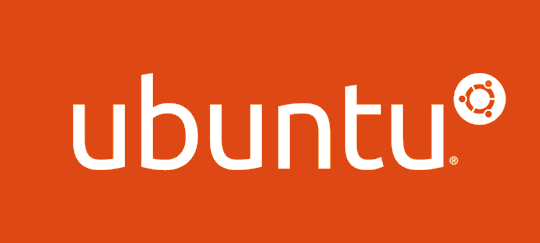
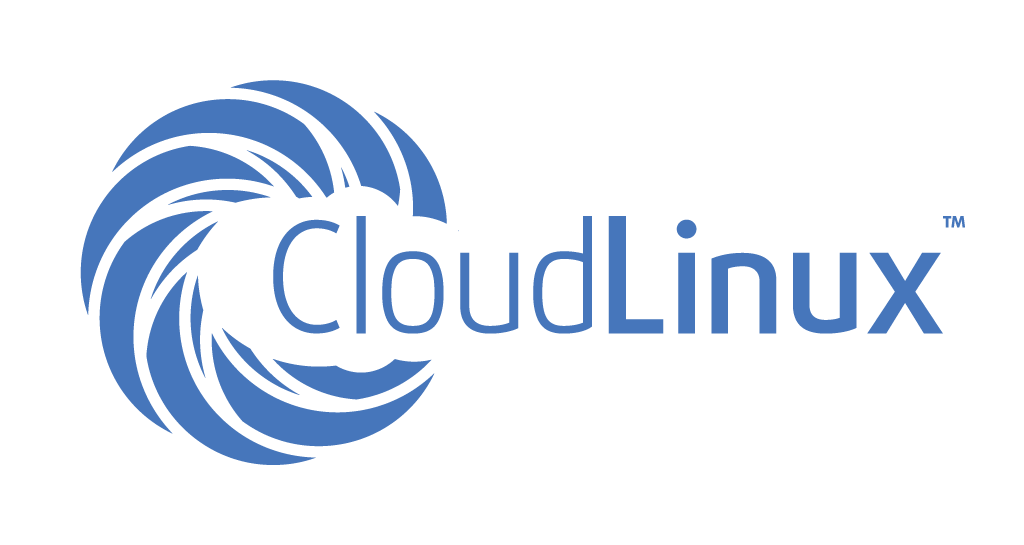 – CloudLinux is on a mission to make Linux secure, stable, and profitable.
– CloudLinux is on a mission to make Linux secure, stable, and profitable.